Changing This One Thing Increased My Editing Speed Dramatically
July 5, 2024
When we started our editing business (www.luxeditlab.com), I spent several months doing everything I could to increase our editing speed in Lightroom Classic. There are several things I did that helped our editing speed and I discuss many of them in our blog here. That being said, one change helped more than anything else and it's super simple.
Keep The Crop Tool Open While Editing
Seriously, this one change allowed us to dramatically increase our editing speed. Instead of making changes to the white balance, exposure, and tone and then adjusting the straightening and crop — everything should be done at the same time.
Here's how to do it.
Each Hand Has a Role
The best way to crop and straighten while making adjustments to the develop sliders is to have your left hand on the keyboard dedicated to making slider changes and your right hand on your mouse to straighten and crop.
But you may be asking yourself, how in the world can I make changes to the develop sliders with my left hand on the keyboard? Great question, here's the answer, the application we built allows you to do exactly this. You can download Power Keys here: www.getpowerkeys.com
Power Keys allows users to assign keyboard shortcuts to decrease and increase develop slider values. I recommend using the keys on the left side of the keyboard since this is where your hand rests on the keyboard when typing. Here are my personal mappings (and the mappings that everyone in our business uses).
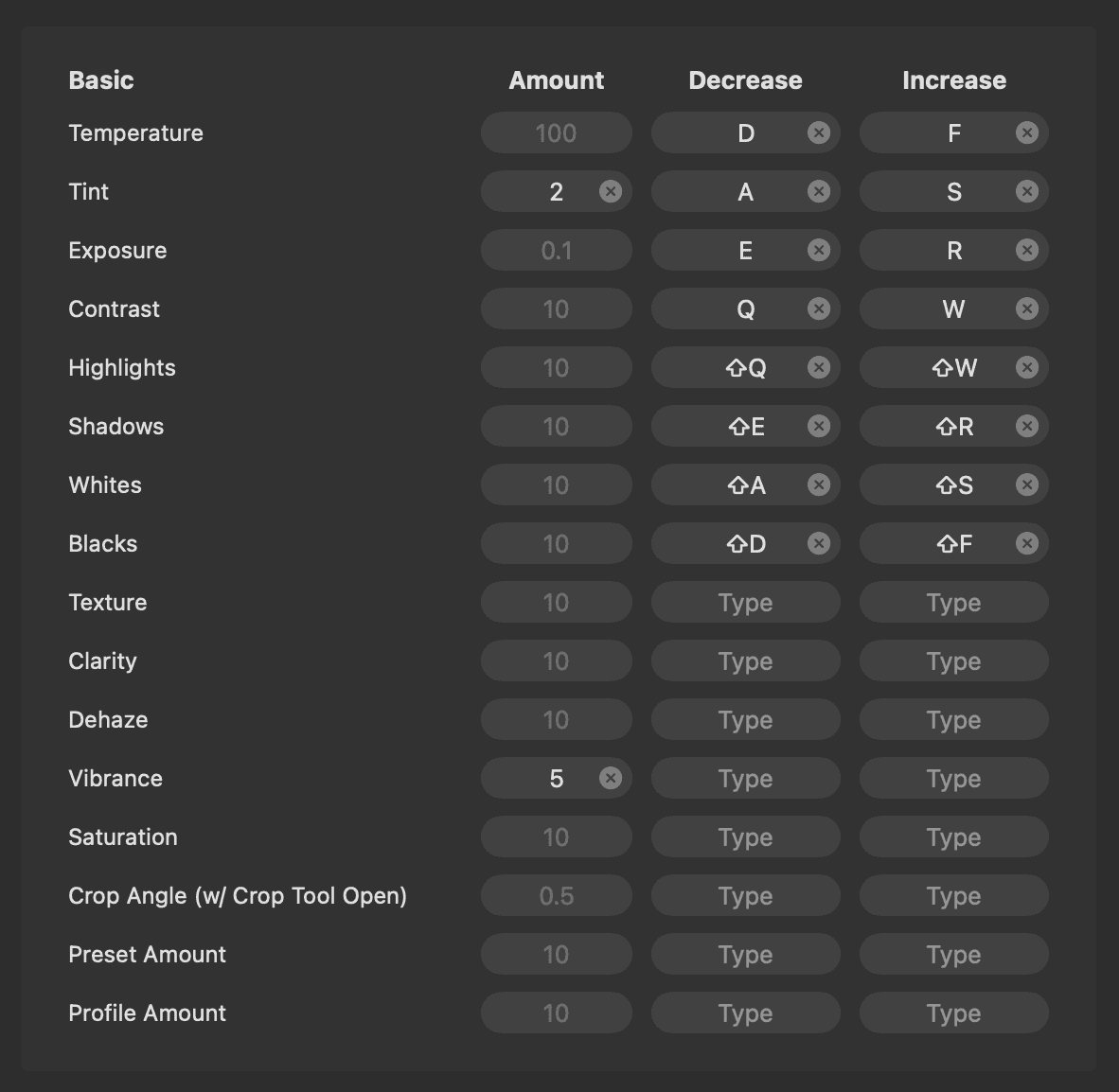
Reduce Hand Movement on The Keyboard
Natively, the keyboard shortcuts for going to the next and previous images are command + left arrow and command + right arrow. Not exactly easy when your left hand is resting on the left side of your keyboard. To make this easier, I have the tab key set to previous and the space bar set to next image in Power Keys. This way, I can do everything I need all with keyboard shortcuts in the same area of the keyboard. No more moving my hand around the keyboard.
My left hand stays on the left side of my keyboard and my right hand stays on my mouse at all times. This is the technique that changed the game for me and my editing team.
Check out the video below from our knowledge base demonstrating exactly how I've set up my mappings and how I use Power Keys to edit with the crop tool open.
