How to Use Keyboard Maestro to Speed Up Syncing in Lightroom Classic
July 12, 2024
Keyboard Maestro is a powerful automation tool for macOS. I highly recommend the application to anyone who uses macOS. Seriously, it's awesome in so many ways.
For users of Lightroom Classic, Keyboard Maestro can be used to speed up editing by turning tasks that would require multiple clicks and keystrokes into one keyboard shortcut. While a few seconds saved may seem insignificant, with repetitive tasks, this can add up to a significant amount of time over a day, week, month, or year.
In our editing business, we are constantly syncing certain settings from image to image. The way to do this natively in Lightroom Classic is to press the native shortcut for sync (Command + Shift + S), click the Check None button in the sync window, select the settings you want to sync, and then click the Synchronize button. Four steps just to sync specific settings. If you want to use the same settings on the next sync, this is reduced to two steps but the moment you want to change the settings, back to four or more steps. Don't worry there is an easier way and I am going to show you exactly how to do it.
First, you'll want to install Keyboard Maestro. Next, let's set up a macro group so your new macros are only triggered in Lightroom Classic.
Here are my exact criteria.
Available except in these applications: Google Chrome (my web browser of choice)
Available when a focused window contains: Lightroom Classic
Alternatively, you could simply make the macro group available only in your version of Lightroom Classic. I don't do this because as an editor I run many different versions of Lightroom Classic.
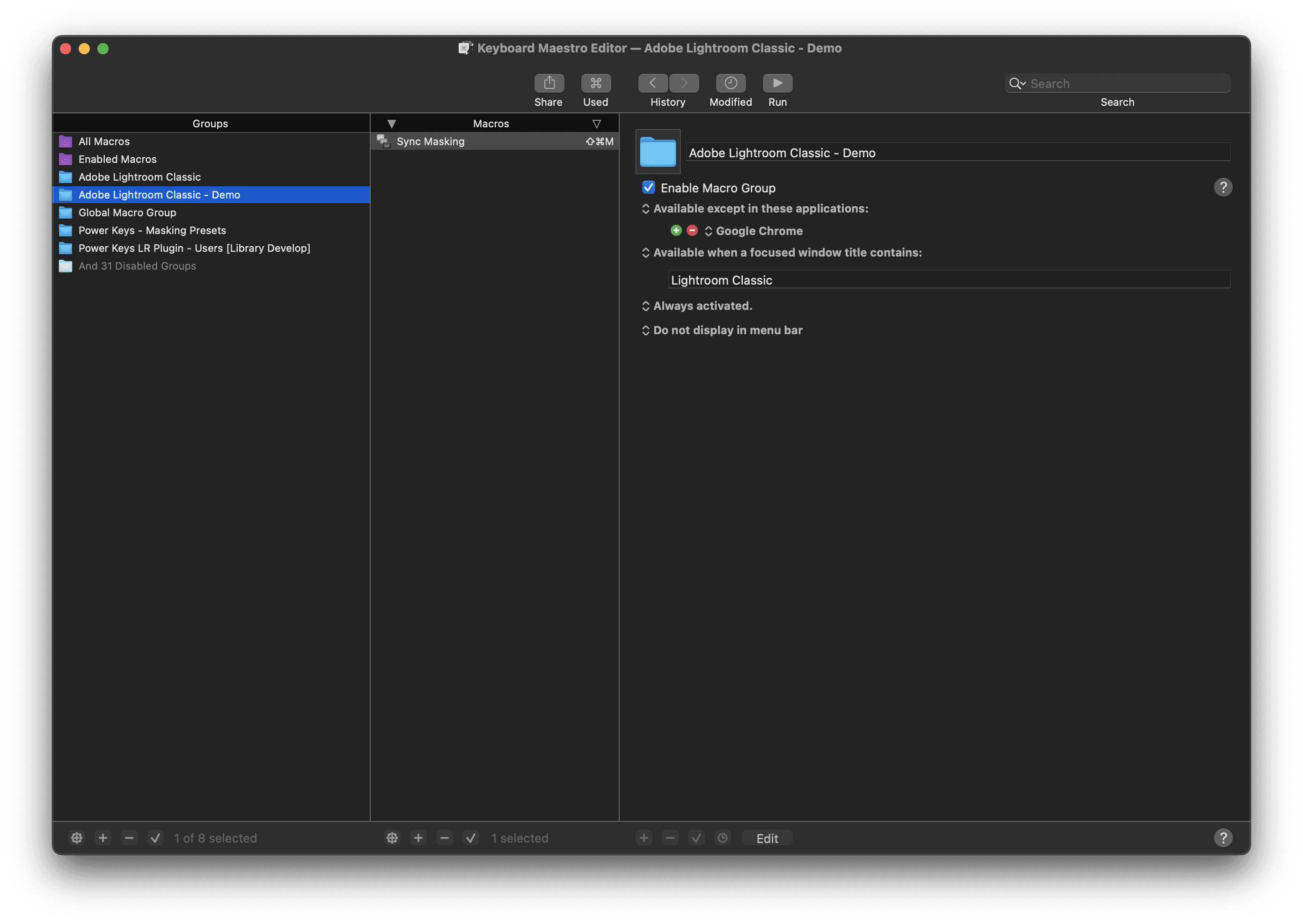
Now let's get to the macro, you'll want to give it a name, then assign a hot key to the macro. Next, you'll want to add a series of actions.
Simulate Keystroke: the shortcut for Sync (I use Power Keys so I have Command + S mapped)
Press Button named: Check None
Press Button named: Either the name of all the individual checkbox names or the top-level checkboxes (Basic, Masking, etc.) if you want all the sub-checkboxes checked.
Simulate Keystroke: Enter
In the macro below, I am syncing just the masking settings with the keyboard shortcut Command + Shift + M. One keyboard shortcut to do all the clicking and keyboard presses.
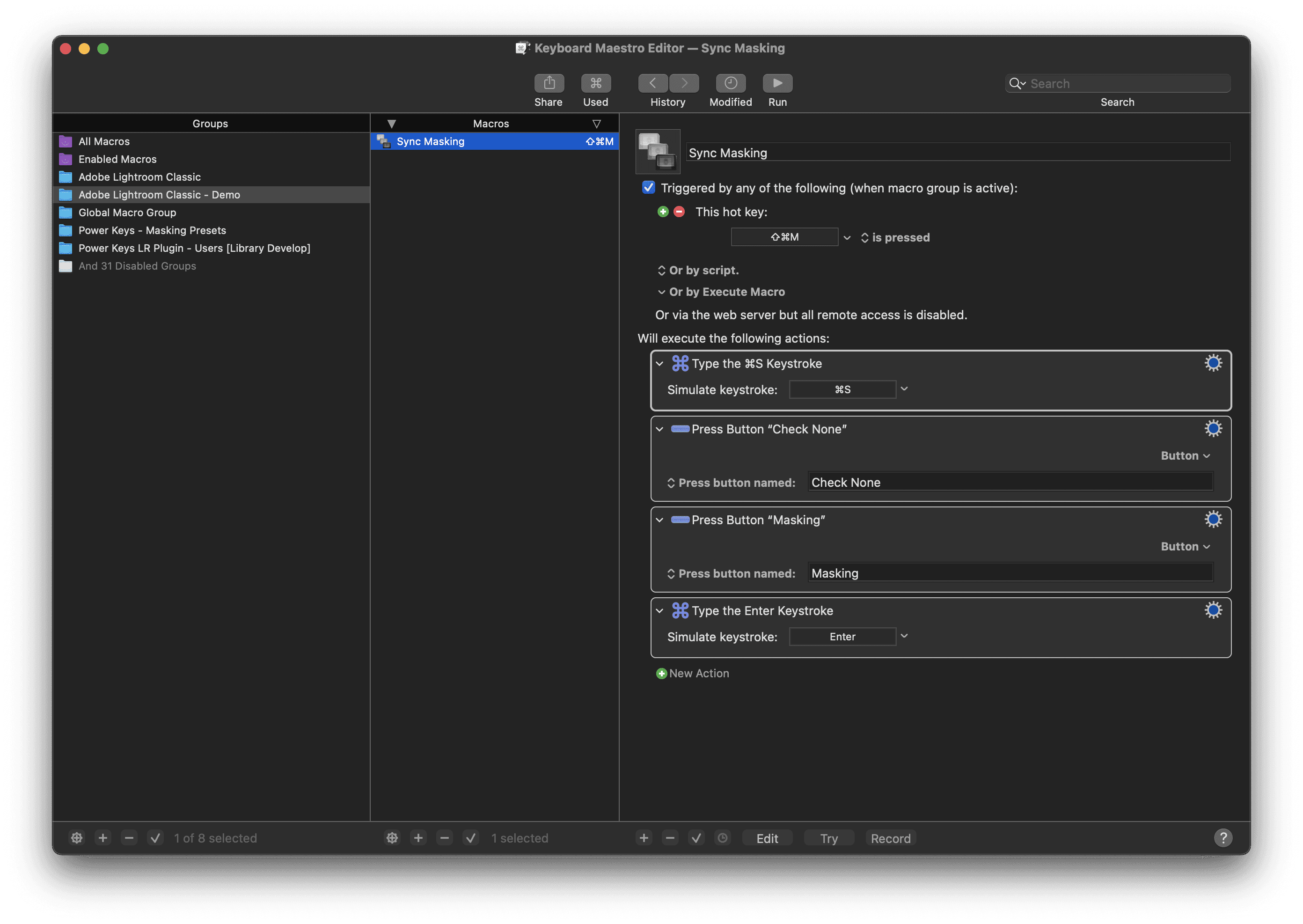
Keyboard Maestro is a great tool to use in combination with Power Keys to dramatically increase efficiency when editing in Lightroom Classic.
Check out the video below from our knowledge base demonstrating how to use Keyboard Maestro to sync faster in Lightroom Classic.
